No problem! Yeah, as long as you have the space, I think this would be a good way to repurpose an old junker PC. I imagine a quick search of something along the lines of “how to configure a samba server” should bring up some decent tutorials.
- 3 Posts
- 55 Comments
I use an older HP thin client PC with a 4TB solid state drive as an SFTP file server using vsftpd, but if you are local only then an SMB server using samba would probably be fine. I use SFTP because I wanted something a bit more secure which I can port-forward with my router on a random higher-numbered port for remote access.
I mostly taught myself how to do this by looking at guides originally meant for the raspberry pi, but there is nothing different about running these same programs on Debian or the like. Personally, I would not recommend a raspbery pi for a large file server, as they do not natively support SSDs without additional hardware which will make the price significantly higher and less self-contained than a used, older-gen thin-client PC which can be had for relatively low cost on places like ebay (though they do make some fairly high capacity micro SD cards these days).
Hardware-wise, generally these types of servers are not CPU intensive, nor do they require any particularly high amount of RAM, so an older-gen or lower power CPU can often work fine, but you should probably make sure to get something with at least gigabit ethernet speeds, as a 100Mbit connection on, say, a raspberry pi 3 or older will be very slow for transferring large files.
I would say a used Dell or HP business laptop would be a safe bet. Most business laptops have decent keyboards, replacement batteries will be relatively easy to find, and user-serviceable RAM is the norm. Given the not especially high processing power needs, probably the middle-specced ones with a few gens-old i5 will be dirt cheap and work fine for your needs.

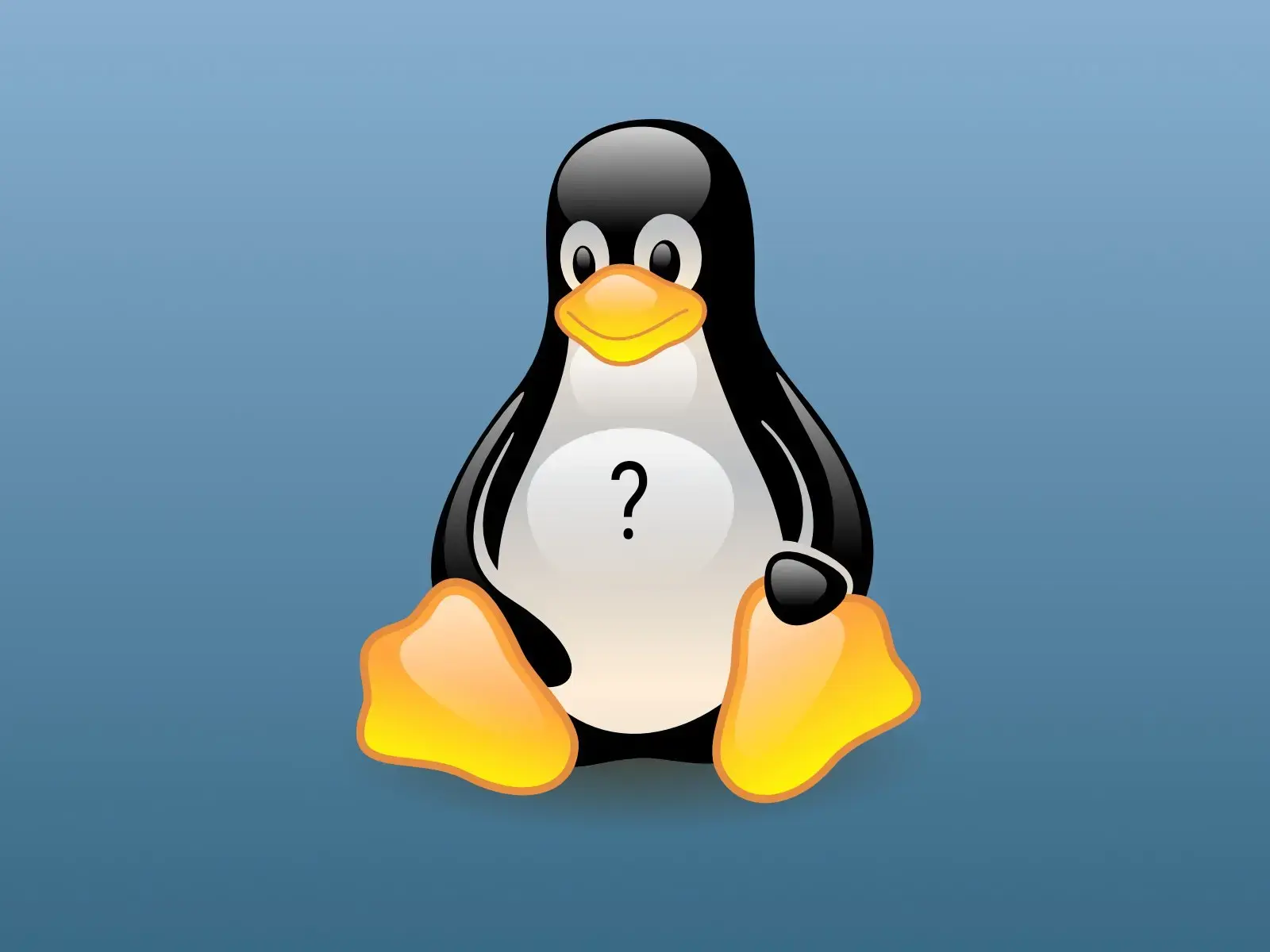 4·2 months ago
4·2 months agoI mostly learned from some of the terminal customization which came stock with Manjaro when I was first learning Linux. So when I made the jump to Arch, I customized my terminal with fsh with the powerlevel10k theme and text highlighting. I also modified some of the default text colors to a green color to evoke green phosphor CRT terminals.
Arch w/ KDE gamer here. I have generally had a good experience with it. I think everything you said is generally accurate. In terms of customization, lack of bloat, and a good wiki, Arch is generally considered to be all of those things. A rolling distro like Arch I believe will also be getting the latest proton updates, which may help with sooner game compatibility/optimization updates on more recent releases.
I say go for it.

 132·2 months ago
132·2 months agoYes, but my larger point is that you are doing the same thing, but in the negative. You are taking your specific problems and then putting forward the conclusion that they are the reasons why “regular” Linux users should not use Linux, as though these were universal problems. I am saying that I do not have those issues and that they are far from universal.
Yes, the modular nature of Linux is both a blessing and a curse. There is legitimate debate to be had on that. But that is not how your post frames the issue.
As stated above, not all of these things are even Linux problems. I would say that if iOS refuses to play nice with Linux but every other ecosystem works fine, the blame lies with Apple, not with Linux. It is not Linux’s job to fix the interoperability problems of other ecosystems. The GNOME problems are related to a specific subset of Linux users, and even before today I would have said that I would not recommend GNOME to new users because of how nonstandard it can be.

 10·2 months ago
10·2 months agoI am looking through these issues and I cannot say that I can relate on almost any of these. Sorry to hear you have been having so many issues!
I do plenty of gaming and cannot think of a time where I have had GPU driver issues (despite the fact that I have Nvidia graphics on 3 out of 4 of my systems, which is supposedly more problematic).
My bluetooth works fine, and it has been literally years since an update broke something, bluetooth or otherwise (which I cannot say the same for Windows on my work computer).
I use KDE connect, SFTP, and SMB servers and I have never had any issues transferring files between Windows, Android, and Linux. What do you mean about that? (seeing other replies, it sounds like you are using iOS. That sounds like that may be an Apple problem and not a Linux problem, because Apple tend to be terrible about playing nice with other ecosystems)
The scaling is the one point I can sort of relate on. I think there is still some work to be done regarding DPI and scaling on Linux, but it’s not enough of an issue to make me want to switch operating systems.
As for GNOME issues and window decorations, that sounds like a GNOME problem. GNOME does things very differently to all of the other DEs and forces programs to manually define their own window decorations rather than allowing standard default icons like other DEs, so my understanding is that GNOME in particular tends to be a source of constant headaches for Linux developers.
And I’m not some sysadmin or CS major. If I have a problem, I do a web search. If I can’t find it there, I make a forum thread. I don’t post a rant saying that Linux is a bad OS, lol.
I am having a hard time following everything happening here. What is all this about hotspots and your neighbor’s router? Do you not own a wifi router? Most wifi routers will also have ethernet connections on the back. I apologize for not understanding. Edit: I am guessing by “I do not have a lan line” you mean that you do not have a working internet connection at all at home? I am confused as to how you intend to run a server permanently over a phone hotspot.
My one thought is: have you gone into your router and reserved a static internal IP on your LAN? (e.g. 192.168.0.##)? Often servers and things will lose communication if their internal IP changes and your devices cannot find them.
Also, if you are porting out onto the public internet, are you using something like a dynamic DNS so that your devices can route to your public IP? your public IP will be constantly changing, so you need some way for your devices to find it.

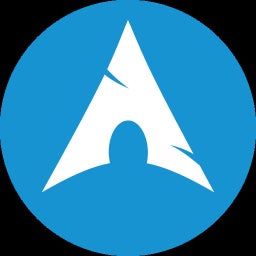 2·3 months ago
2·3 months agoBecause either AUR helper is going to be pulling from the same AUR repository. Whether you use yay or paru, it is fetching the same files from the AUR. I am sure there are minor differences between the various AUR helpers, but all that I mean to say is that for your purposes it is probably not critical and you should use whichever AUR helper you prefer.

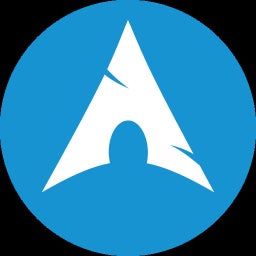 2·3 months ago
2·3 months ago+1 in favor of using proton-vpn-gtk-app. That’s what I use.
I use yay with regular Arch, but any AUR helper on CachyOS should be the same thing.
-
I don’t know much about gnome, sorry!
-
The main issues to watch out for are driver issues related to certain peripherals like fingerprint scanners, SD card readers, and certain oddball wifi chipsets. Hybrid graphics with both integrated CPU graphics and a dedicated GPU can lead to poor battery life in some systems such as many gaming laptops. In my experience, Linux runs fine on every laptop which I have tried it with, including 2 with hybrid Nvidia graphics. I’m also 2 for 2 on SD card readers and 3/3 on wifi cards as well, despite no prior research on my part.
-
Arch Linux sounds like it would be the closest to what you are describing. Or try out one of the more preconfigured versions like Endeavour OS or Arcolinux, as the install process for Arch can be a bit involved for someone new to Linux.
-
Usually not difficult so long as something is not a hard dependency for some other piece of software. Running something as root in Linux is as simple as typing “sudo” before a command and entering your root password
-
No. Per the above, elevated user privileges are permitted as a normal part of using Linux and do not require you to hack or bypass the OS’s security mechanisms like in Android or iOS.
-
If you install more than one, depending on your login manager it is usually as simple as a dropdown menu to select which DE you want to use when logging in.
-
Wayland is a window manager/GUI system used in Linux. It has been getting a lot of discussion lately because the Linux community is gradually shifting from the longstanding but now unmaintained X11 system to Wayland. You probably don’t need to worry about it.
-
A mix of factors for me. Firstly, privacy concerns, settings reverting themselves after updates, and the looming threat of Windows 11 were I to get a new PC. Stuttery performance on my already 3 year old laptop at the time (I still use the same laptop. It is now 6 years old and still runs great with Linux). General bloat, driver problems, and instability issues.
I did not make the switch all at once, but thankfully my laptop has two NVMe slots, which made dual booting easier while I got more used to using Linux as my daily driver. Within about a year, I was booting into Windows less and less, and eventually hardly ever once I found ways to use Linux for everything I needed.

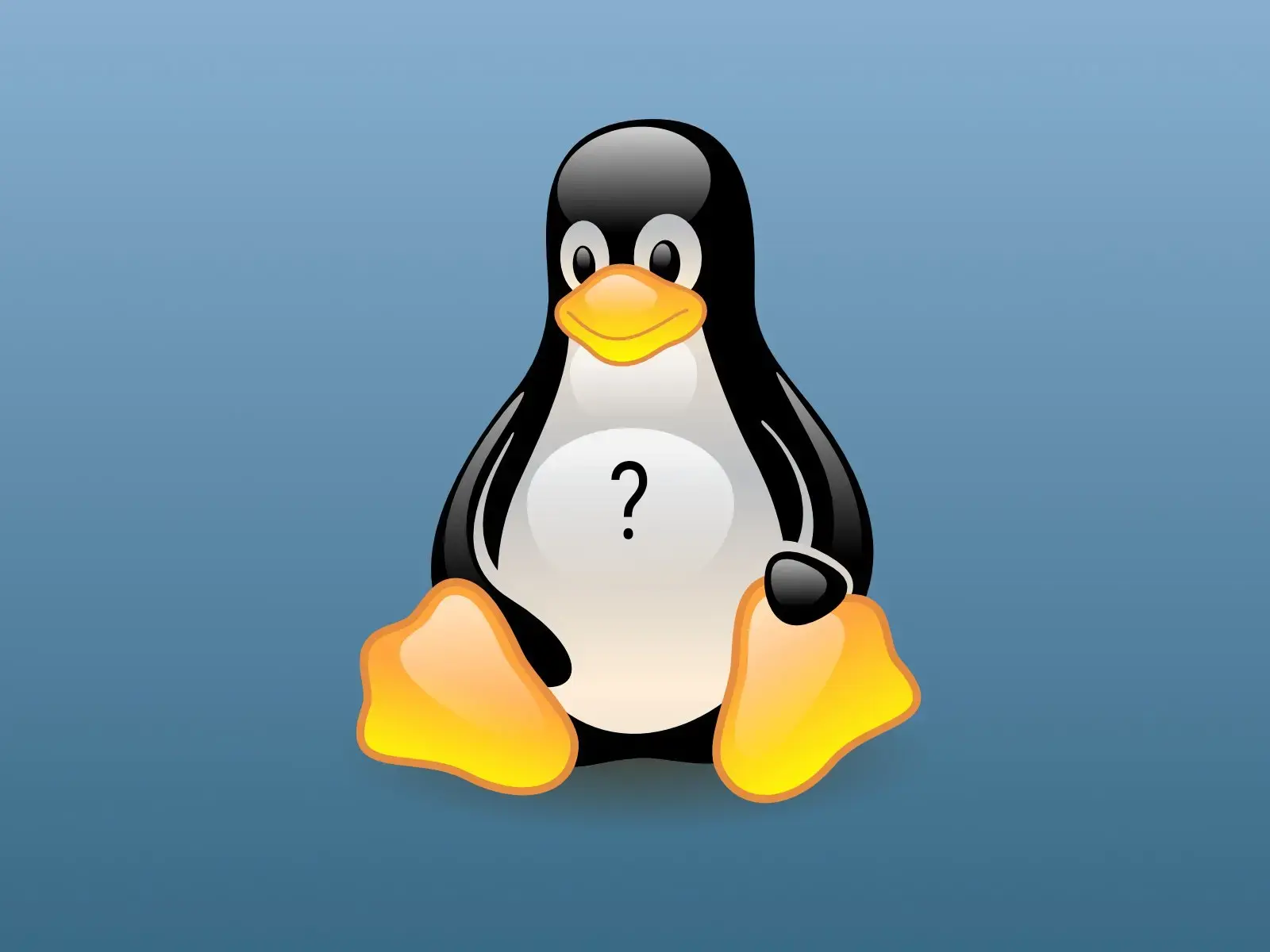 1·3 months ago
1·3 months agoDaily Arch user here. The process of configuring an Arch install is perhaps not as difficult or mystical as you are imagining. I would say it is more like your first analogy: picking what off-the-shelf parts you want for a system and then putting them into a case. I think what you are describing is more like Linux from Scratch.
Installing Arch is effectively taking the steps performed by the installer .iso disks which every distro uses and instead doing it manually with CLI commands. You use CLI commands to partition the drive, create a filesystem, install a basic set of packages, then chroot into your system and use the package manager to install the rest of the packages you want. Aside from editing a couple config files, there is zero coding involved. The exact steps vary from guide to guide, but a basic outline of what I do is as follows:
-
First, I download the Arch iso and write it to a USB.
-
Once I boot up the install USB, I use
iwctlto connect to my wifi for the packages I will need to download, -
then I use
fdiskto partition the drive I want to install to with an EFI and linux filesystem partition (You might also make a swap partition at this step but I typically use a swap file on my filesystem partition). -
then you use
mkfsto create filesystems on the EFI and linux filesystem partitions. -
Then I use
genfstabto make the /etc/fstab file -
Then, I use
pacstrapto install the base packages like pacman. Then I mount the filesystem and chroot into the new partition. -
From there, I basically use pacman to install all the packages I need, including the linux kernel (I use linux-zen), the DE (I use KDE), the boot manager (I use Refind), and everything else. There are a few cleanup steps like setting the locales and time zones, etc. but that is about it.
I suggest watching a guide on youtube, which was how I learned, or installing something like Arcolinux or Endeavour, which simplifies the installer into a series of checkboxes to select what DE you want, etc.
-

 12·3 months ago
12·3 months agoI am only a few pages in, but speaking as a Linux user in the 2020s, I am skeptical of the claim that Linux in 1999 would “never, ever break down.”
No problem! Glad I could be of help, and best of luck on your project.
I am using lftp and mirror. One server functions as the “main” server, which mirrors the backup server to itself once per day at a specific time (they both run 24/7 so I set it to run very early in the morning when it is unlikely to be accessed).
In my crontab I have:
# # * * * /usr/bin/lftp -e "mirror -eRv [folder path on main server] [folder path on backup server]; quit;" sftp://[user]@[address of backup server]:[port number]
Two old HP thin client PCs configured as 4TB SFTP file servers using vsftpd on Debian. Each one uses software RAID 1 with both an NVMe and SATA SSD internally, and are in two separate locations with a cron job which syncs one to the other every 24 hours.
People who actually know what they are doing will probably find this silly, but I had fun and learned a lot setting it up.
I am not sure, then. If you are on a laptop, you might try one or the other of those utilities regardless simply because they can improve battery life, but that is a separate issue.
Interesting. Do you use Powertop or TLP, by any chance? Some power utilities will turn on USB power saving if there is no activity on a USB port for a while, which can cause issues with USB mice. Generally I turn off that specific setting, or I believe there might be some way to whitelist certain USB devices to not have this sleep behavior.
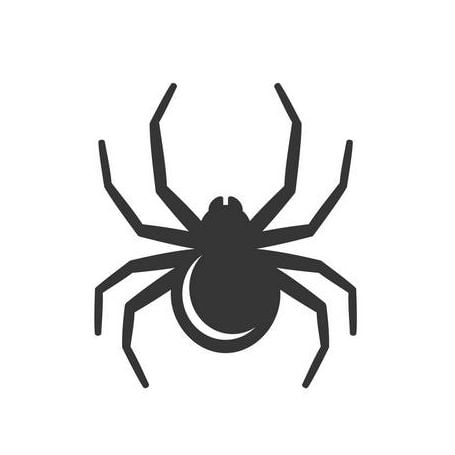
For system files/configuration on my machines, timeshift set to run once a week.
For family photos and shared files, I built a pair of SFTP servers made from old HP thin-client PCs at two different geographic locations which automatically sync to each other once a day via cron job using vsftpd and lftp. Each one has both an NVMe and SATA SSD which run in a software RAID 1 configuration.
For any other files, a second local server also using vsftpd and two SSDs in USB enclosures. I manually back them up using rsync on an irregular basis.