As title says, once Valve announced the OLED deck, I saw the refurbished originals go on a deep discount and figured it was time to buy in. So I ordered a refurb 512GB and I’m so excited for it to arrive! Been in a gaming rut for a long time now and, having never been a PC gamer, I’m look forward to checking out a bunch of games I’ve never played before.
What tips do you have for a first time Deck owner?
Any essential games I should be sure to get?
And finally, is it possible to get games I own on the Epic Games Store (I collected all their free games over the years) or Xbox Game Pass PC games on my Steam Deck?

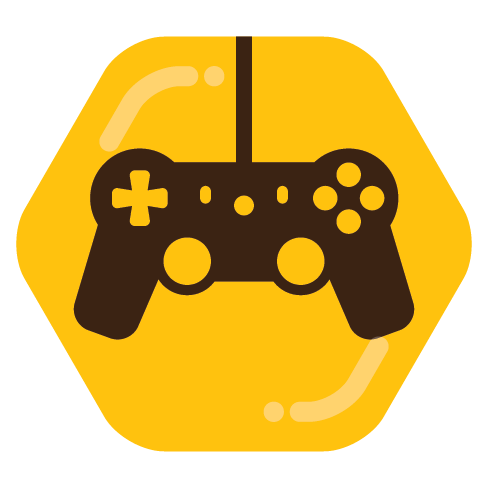
A few tips I haven’t seen anyone bring up yet:
– If you see a game on sale, it will be on sale again. Don’t get baited into buying something you won’t actually play for years.
– Please oh please learn to use the Deck’s quick menu performance options. When people complain about the Deck’s battery life, what they forget is that unlike a Nintendo Switch, it’ll just treat everything like it’s “docked” unless you tell it otherwise. It’ll munch through that battery as quick as you let it, so extending it is your responsibility. The easiest way to do that is to just set a power limit (even the max of 15 watts will help) if a game is running fine. A lot of basic 2d games get by just fine on 3 or 5. Half-rate shading is the other major option. Basically it’ll render some things at half of their normal resolution, sometimes it’s obvious, sometimes it isn’t noticable on the Deck’s screen. With 3D stuff, get the performance overlay up and start dropping the the wattage if the framerate is high enough, or the game’s video settings if it’s not. Ideally just drop both, that’s how you’ll really save the battery. I just drop a lot of games right to “low” settings unless it looks really awful and go from there.
– In a similar vein, framerate limits!! Console games are nearly always locked to 30 or 60 frames per second for all sorts of reasons. In the Deck’s case you’re again thinking about battery life. While you can sometimes argue for framerates higher than a screen’s refresh rate, on the Deck it’s not really justifiable, there’s no good reason to pass 60. Some games play just fine at 30 so lock it to 30 if you can tolerate it. Or, the Deck’s secret weapon… 40fps. Normally you’d never do that, because it doesn’t line up with the screen and things get weird, but the Deck’s screen can actually just drop to 40hz to compensate. Due to some odd math 40fps is actually much closer to 60 than 30 in practice while still saving a lot of battery life.
BUT… BUT BUT BUT, the Deck’s system-wide framerate limiter has problems. Input lag problems. Hopefully you don’t notice and don’t give a shit but if you do, oh god, so much input lag. Thankfully the vast majority of games have their own 60fps locks that don’t have this problem (to the same extent) but for the 40hz thing you need to just deal with it.
This is very helpful!! I’m feeling a lot of FOMO pressure what with the Steam Autumn sale going on right now. There are so many games I have always wanted to play but never had a chance to…and now I can play them all at my fingertips! (For example: Halo: MCC, the Fallout series, and Persona 5). I’m tempted to snag MCC and Fallout 76, or New Vegas, because those prices are awesome.
Can you expand more on the Deck’s quick menu performance options? I’ve already learned about “the Golden 40”, and have locked most if not all of my games to 40fps…but what other “quick menu performance” options should I be sure to optimize?