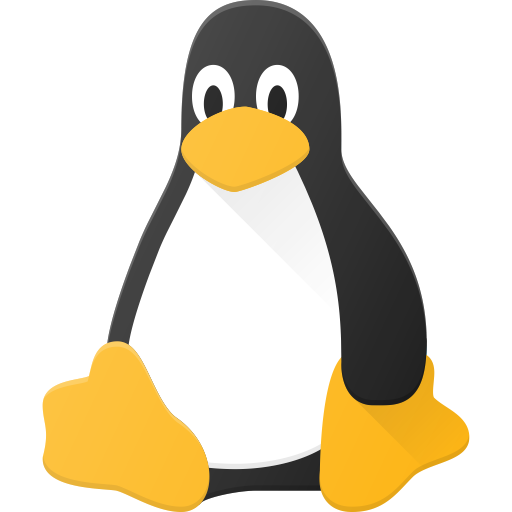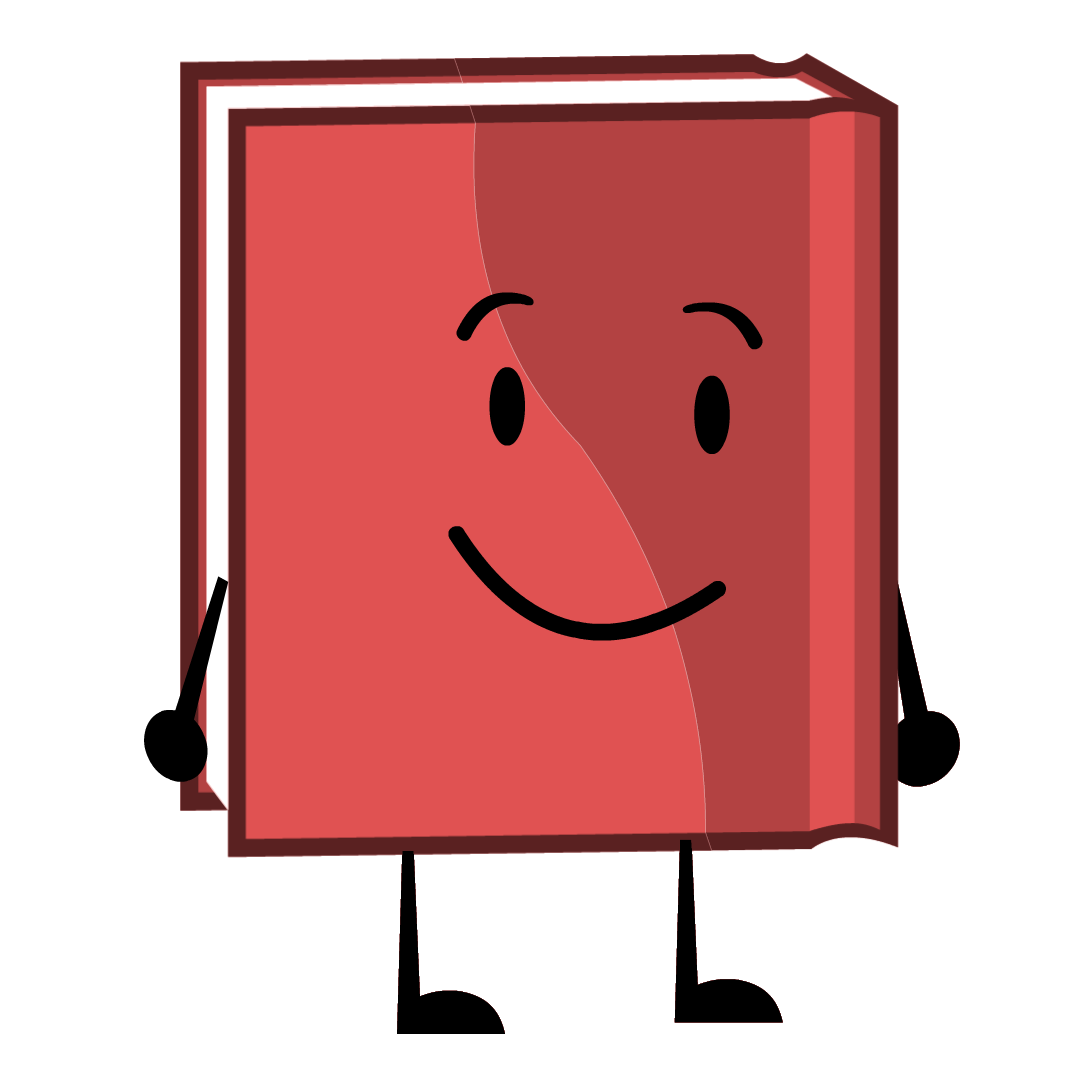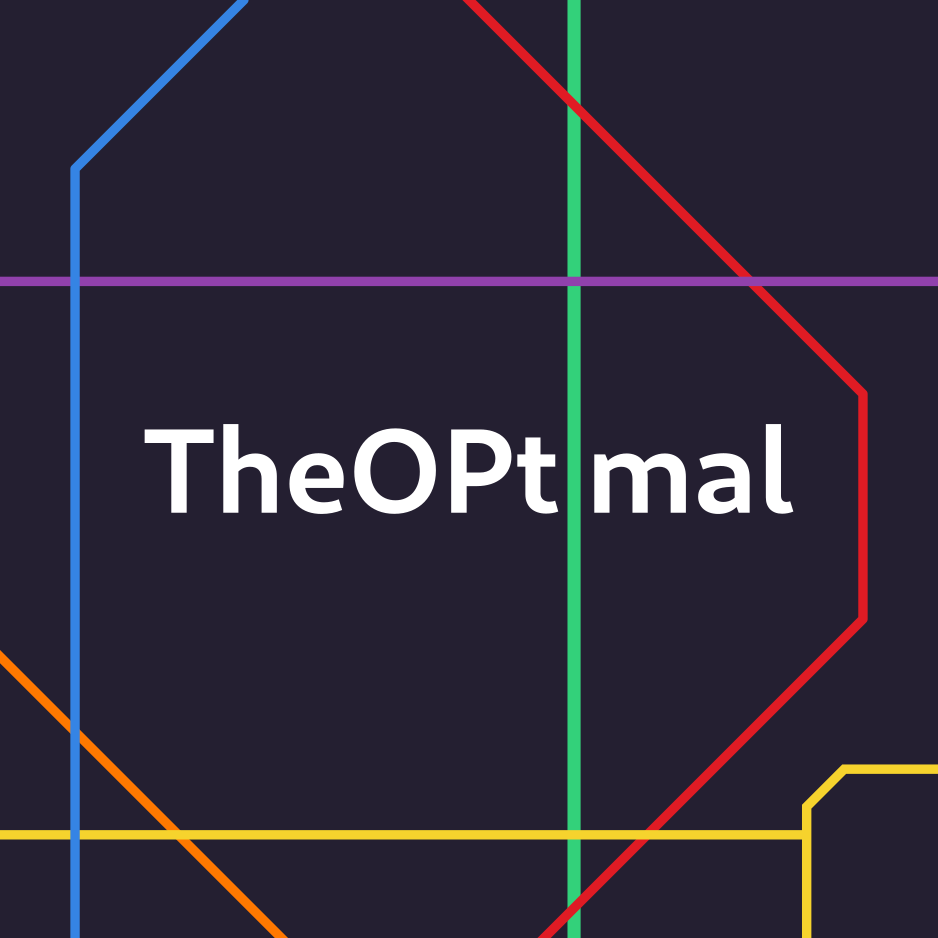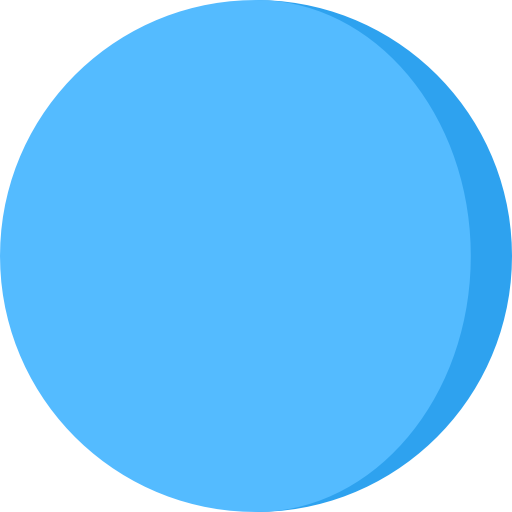Edit: Everything seems too complicated, so I just went with this https://odysee.com/simplescreenrecorder-2023-09-03_11.02.17:a When you try to copy something, you copy something and then you paste it. This is fine, but I wish there was an app which would help me copy multiple items at different times and seamlessly help me paste it.
i.e., copy two things, press ctrl + v to paste the last thing you copied and press ctrl + shift + v to paste the last second thing you copied and so on.
I am pretty sure there are better ways to do this than what I am asking. So, I would be interested in those ways too.
you can’t only install kclipper that’s the app?
It would be a hell of a reason to switch DE, but KDE has a clipboard taskbar item. It remembers all your copies (until you clear the list), and you can click on an item to bring it back.
you can’t only install kclipper that’s the app?
Perhaps you can, that makes sense
I guess I forgot how Linux worked, I was thinking it was just part of the system and not an “app”, but there isn’t really that distinction is there?
And you can set a keybind to switch to previous/next item so you could do something like ctrl+, ctrl+v
unfortunately, I wasn’t able to get through to most people. Probably because of my bad English. I have a clipboard manager and I like it. But, i wanted something, which would paste the item copied before the last item when I press
Ctrl + Shift + Vjust as it would post the last item copied when I pressCtrl + VCopyQworks for me now, although I have to pressCtrl + Shift + Cto copy the next item. It works. https://odysee.com/simplescreenrecorder-2023-09-03_11.02.17:a
There are tons of clipboard managers for Linux. I used clipit and copyq but there are more.
Funny story: some desktop support guy came to do something on my laptop. He opened some remote file, copied admins password, pasted it into login prompt, did his things, selected some random texts and pressed ctrl+c couple of times. I asked him if that was to clear the password and he says that yes. I’m like… look here, and I clicked in my clipboard manager icon and the password is there in the history. LoL.
I’ve been using CopyQ for a while. I have it bound to SUPER+V.
Hey, I also used SUPER+v as my key binding for copyq but it never seemed to work just right. It would often not work unless I spammed it and I ended up moving it to Alt+v, which works fine. Have you encountered anything like that?
Nope, but as mentioned in other comment, I’m letting the DE handle the shortcut and it works flawless. I think I read there’s some way for CopyQ to react to the shortcut on its own but it never worked for me.
Edit: Here’s the other comment for context: https://lemmings.world/comment/1729453
CopyQ is awesome.
It would be a hell of a reason to switch DE, but KDE has a clipboard taskbar item. It remembers all your copies (until you clear the list), and you can click on an item to bring it back.

this is a robbery, give me your command and tell me how you bound it :')
I don’t know
First I have this systemd user service at
~/.config/systemd/user/copyq.service:[Install] WantedBy=graphical-session.target [Service] ExecStart=/nix/store/9qni1by8lzjccm5pc4hqpm70f3wllfqg-CopyQ-unstable-2023-04-14/bin/copyq KillMode=process KillSignal=SIGINT Type=simple [Unit] After=graphical-session.target Description=CopyQ, a clipboard manager Documentation=man:copyq(5) Requires=graphical-session.target Wants=graphical-session.targetReplace the
/nix/store/9qni1by8lzjccm5pc4hqpm70f3wllfqg-CopyQ-unstable-2023-04-14/bin/copyqwith/usr/bin/copyqor wherever your copyq is installed. Then you probably need to reload the systemd daemon or something, not sure (trysystemctl --user daemon-reloadand thensystemctl --user enable copyq.serviceand thensystemctl --user start copyq.service- you only need to do this once).This service needs to be running for CopyQ to work. Alternatively use any other way you’re familiar with to automatically start copyq server after you log in. Trust me, there’s nothing more frustrating then suddenly needing it and realizing you haven’t started the server so it doesn’t have the content you’re looking for.
Afterwards you need to configure your desktop environment to assign a global shortcut for the command
copyq menu. For example in Cinnamon it’sSystem Settings -> Keyboard -> Shortcuts -> Add custom shortcut. Then you add the name (e.g.CopyQ), the command (copyq menu) and after pressing Add you assign the shortcut, for exampleSuper+V. This step is different for every desktop environment, but googling “[your DE name] global shortcuts” should help.If by any chance you have NixOS and Cinnamon, you may configure it like this:
{ config, pkgs, ... }: { home-manager.users.your-username = { # installs copyq as a user package home.packages = with pkgs; [ copyq ]; }; dconf.settings = { # this is for creating the global Super+V shortcut "org/cinnamon/desktop/keybindings" = { "custom-list" = ["__dummy__" "custom0"]; }; "org/cinnamon/desktop/keybindings/custom-keybindings/custom0" = { binding = ["v"]; command = "copyq menu"; name = "CopyQ"; }; }; systemd.user.services.copyq = { # creates the systemd service Unit = { Description = "CopyQ, a clipboard manager"; Documentation = [ "man:copyq(5)" ]; Wants = [ "graphical-session.target" ]; Requires = [ "graphical-session.target" ]; After = [ "graphical-session.target" ]; }; Service = { Type = "simple"; ExecStart = "${pkgs.copyq}/bin/copyq"; KillMode = "process"; KillSignal = "SIGINT"; }; Install = { WantedBy = [ "graphical-session.target" ]; }; }; }Doesn’t CopyQ have a shortcuts menu in its settings?
Yes, but it didn’t work reliably for me. Having the DE handle it should always work.
Dead link
it didn’t work for some reason
deleted by creator
This is my workhorse. Everything is automatically copied onto its clipboard, I can search it to find what I want to paste, and I find it very easy to do what OP wants; copy, copy, copy, go somewhere else, paste, paste, paste.
Exactly the same here
I’ve been using GPaste as my clipboard manager for a while. It can save multiple items in the clipboard and you can switch between which items you want to paste.
It doesn’t have a keybinding for the “last second thing”, but if you are OK with using your mouse to switch to another item, it would work for what you are asking.
sorry, but I need them keybindings. I am using clipman and that does the necessary too.
There are 2 clipboards:Ctrl+C/V and select text + middle mouse.
The latter only has one spot but can be used together with the “traditional” one by first copying using ctrl+c then just selecting the other bit of text.
Emacs handles this with a “kill ring”. The first time you paste (yank) with C-y, it’ll paste the last thing you cut/copied. Then you can repeatedly press M-y (M == meta == alt key) to cycle through previous items in that were cut/copied.
If you use Gnome, this is pretty handy: https://extensions.gnome.org/extension/779/clipboard-indicator/
I use Pano. Very handy little thing.
Yep, pano is awesome, but first you need to spend a little time configuring it.
If your clipboard manager/history can be accessed with a script, you might use espanso to create some handy shortcuts, such as
:paste3, or I think you can even pass a variable, like:paste/3/.I use Diodon. I’ve set it up so that copy is CTRL+C, Paste is still CTRL+V, but what I call “Super Paste” is SUPER+V, showing a list of the last 20 items that were copied, including images.
Great utility, especially paired with FlameShot.
The only thing is that the Super Paste always pastes unformatted. Not a big deal, but something to consider.
That sounds like a security risk